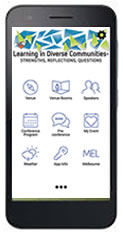Conference App
Basics
- Steps vary slightly between smartphones and tablets
- You need your browser to download the FREE app – steps below
- All pages have a back arrow top left-hand corner to return to previous pages; on a tablet, use the menu
- Swipe left or right and/or scroll up/down to navigate in functions
- Some items may be off the screen and you’ll need to scroll down to see them
Set Up
- Connect to the Internet using your own or Conference free WiFi ‘MConnect’
- Open your browser on your phone or tablet
- Search eventium.eventapp.com.au
- Click on the appropriate store for your device – App Store or Google Play
- Follow the directions to ‘Get’ or ‘Open’ the app.
- The orange Eventium icon will appear on your device’s screen. You may need to swipe left/ right to locate it.
- Tap and the Conference home page will open.
- The code is ACAL18
- The cog wheel above the menu, top right, allows you to refresh content.
It is recommended that you take time to read, ‘App Info’. This will explain each icon’s use.
Get your program
Your Conference sessions will be printed on your name tag and were on the invoice sent when you registered, you can enter them now.
- Tap on Pre-Conference/Conference Programs
- Bookmark a session using the banner on the right-hand side or bookmark icon
- All selections will appear in My Event/My Schedule
- Conference program only – Swipe left to open Fri 14th, swipe right to return to Thurs. (on a tablet choose the tab)
- Scroll down or up to view a day’s program
- Tap the white arrow to open a session’s options
- Tap a session to view details
- Tap the back arrow top left-hand corner to return to the program page, on a tablet select the icon
- Tap the banner on the right to select your session. This will appear in your My Event/My Schedule
Your full program
- On the home page – tap My Event
- Tap My Schedule to see your selected sessions with titles, presenter/s names, location and time
- Tap the session to
- Remove the bookmark – this will remove it from your My Event schedule
- Tap the pen to make session notes. Go to My Event to export your notes by email
- Speakers – Provides short biographies of each speaker
- Bookmark these to appear in My Event or click on their name in the session details in My Schedule
Battery Life
Follow the guide under App Info. You will be using your device a lot each day and may use up the battery before you use up the Conference!
The App
- contains the full program
- can be readily updated
- can be personalised
- reduces printing costs and impacts
- has no waste.
Don’t have a tablet or smartphone?
You’ll still be able to see all the information on the website and there’ll be a very simple print version at the registration desk.